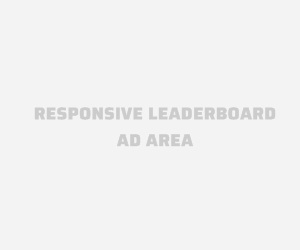
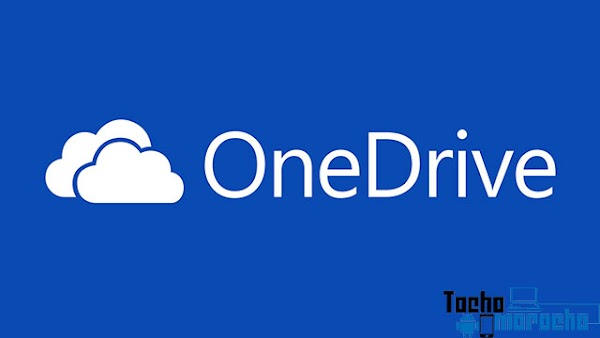
As we all know one of the new features
of Windows 10, the new Microsoft operating system, it is that it makes the
Explorer much more useful and practical files. The section "Quick
Access" can be quite helpful, giving us access to our most used folders...
and to OneDrive. Wait, do not use OneDrive? Well we show you how to remove the
icon of this sacred site for you.
But of course it is understandable that
Microsoft wants us to use their products, but really your thing is to use
Dropbox, Google Drive or another of these hipters alternatives such as Copy or
mega, there is no need for you to be hounding that icon of a cloud blue
everywhere and less in your File Explorer.
Following the steps below is very simple
and you can remove your OneDrive File Explorer, that does not mean that
OneDrive disappear from your system, only now the icon will be hidden and will
not bother you anymore.
Remove the icon is quite simple and
involves a short walk through the system registry of Windows, so if you have no
experience with this, find someone to help you or simply be careful to carry
out the steps and make sure that you're doing well.
How to Delete OneDrive File Explorer Windows 8.1 and 10.
- Access the Windows registry editor. This can be done by pressing the Windows + R key and write regedit in the windows box "Run", then press Enter.
- You have to carefully navigate to the
following folder:
Ø Windows 8.1 is at:
HKEY_CLASSES_ROOT \ CLSID \ {1CF1260C-4DD0-4ebb-811F-33C572699FDE}
Ø In Windows 10 is at:
HKEY_CLASSES_ROOT \ CLSID \ {018D5C66-4533-4307-9B53-224DE2ED1FE6}
- Double-click on the file named System.IsPinnedToNameSpaceTree and change its value from "1" to "0". Save.
- Restart your PC.
Ready, when you restart your PC OneDrive
icon will disappear from your File Explorer. If for some reason then you want
it to reappear, you only have to perform the same steps and back to change the
value of "0" to "1".
Video tutorial
If you served the tutorial do not forget
to follow us on our social networks, grant us one like the Facebook
page and of course subscribe to our channel
on YouTube.
Premium accounts updated (netflix,
spotify, brazzer, playboy, mofos, babes, etc).
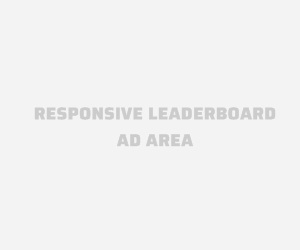



Sígueme en Twitter para obtener lo nuevo que se publica en el blog
Sígueme en Instagram para que no te pierdas nada del blog
Seguir en Instagram